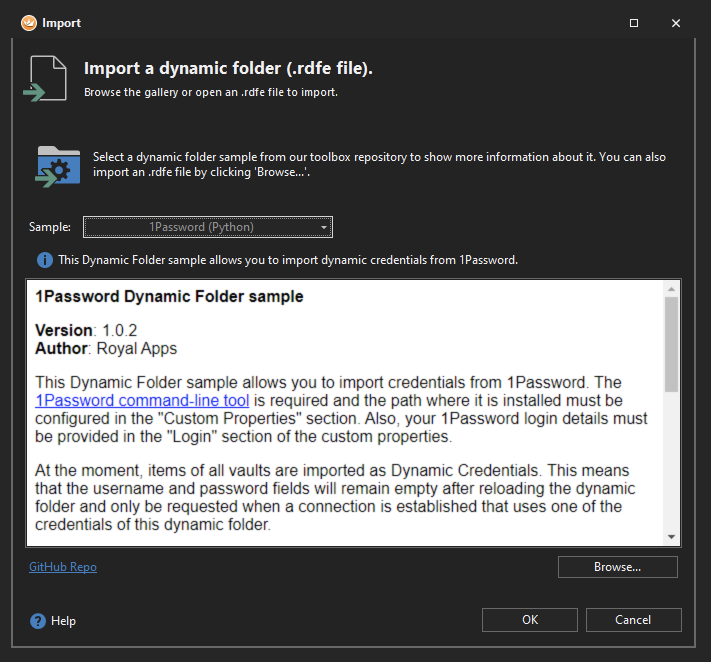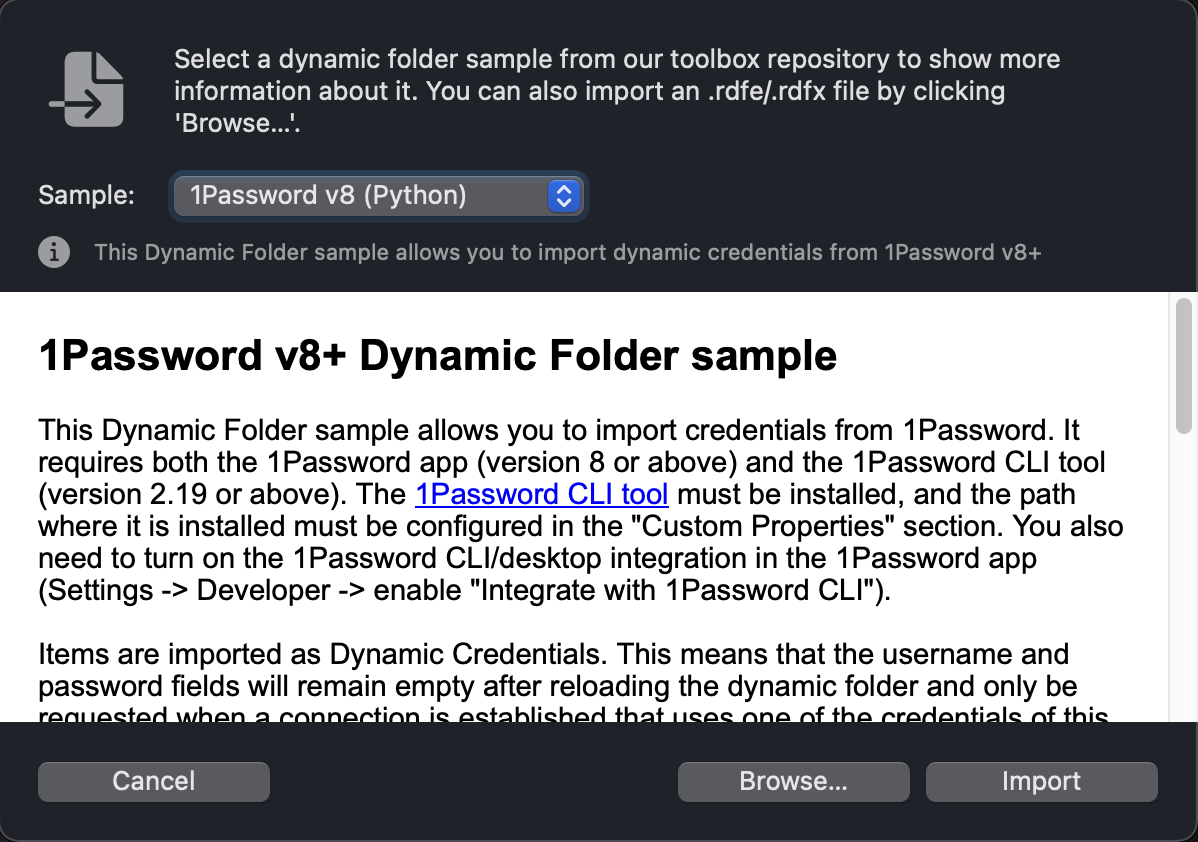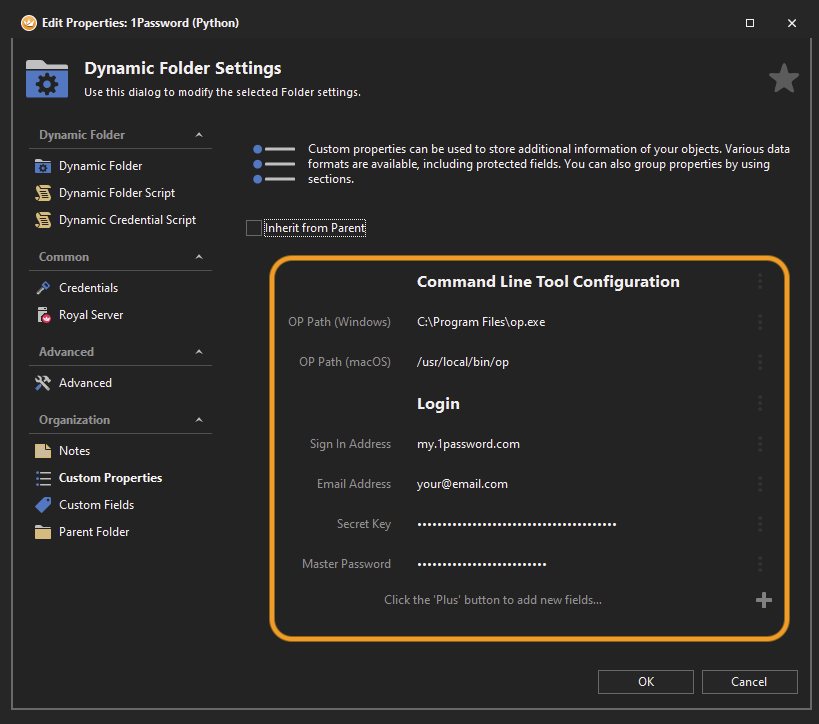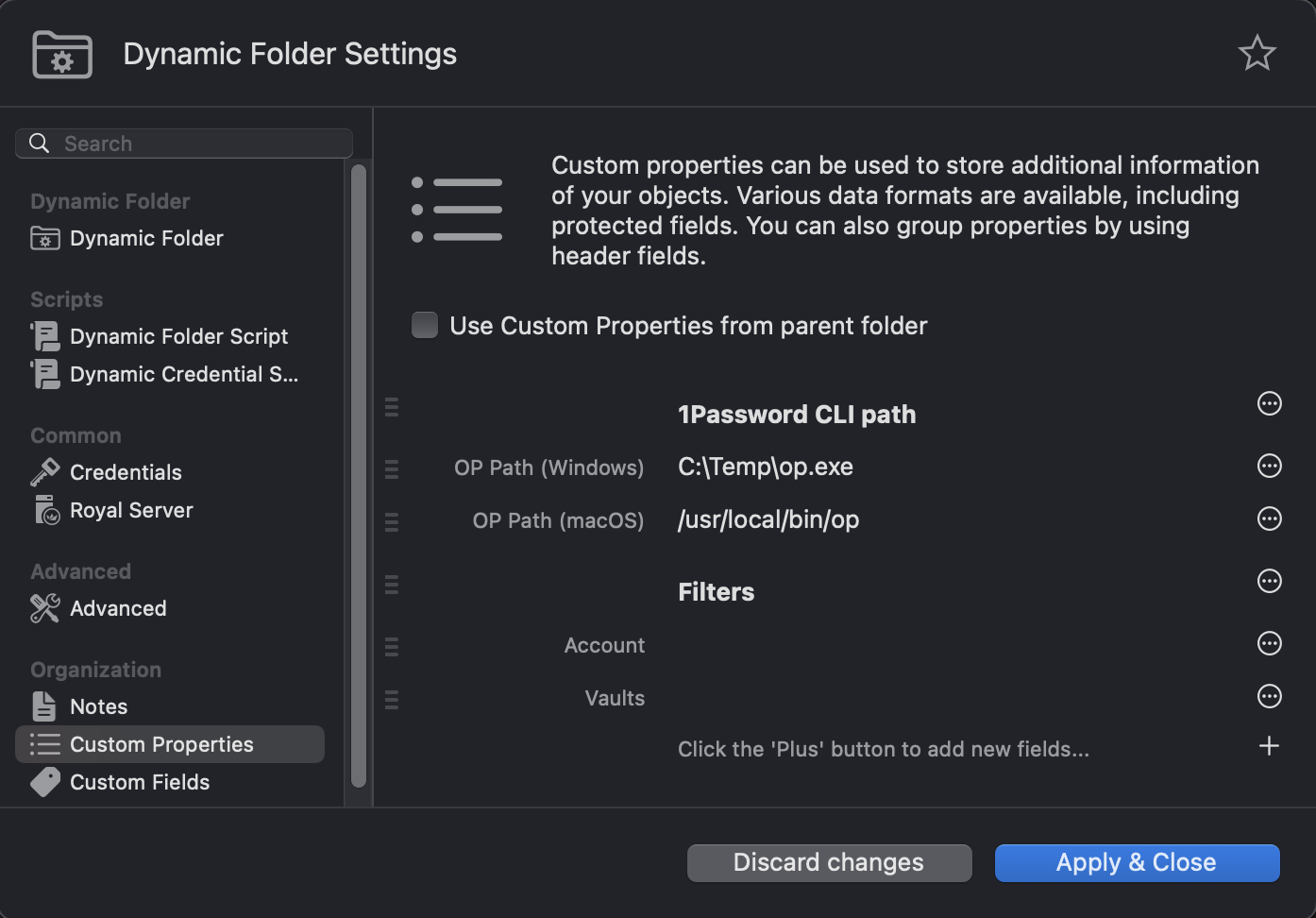We are happy to announce that you can now integrate 1Password within Royal TS/X via an easy to set up Dynamic Folder script based on Python.
To add this Dynamic Folder sample to your Royal TS/X installation, either visit our Gallery (Data [Windows] / File [macOS] - Import - Dynamic Folder) or head to our GitHub Toolbox.
Royal TS (Windows)
Royal TSX (macOS)
Before you get started, please note that there are some requirements that need fulfilling. Apart from certain Python modules, one of the said requirements is the installation of the 1Password command-line tool, as well as the installation of the official 1Password application.
The setup within Royal TS/X is straightforward and can be accessed via the Custom Properties section of the Dynamic Folder.
Make sure that the 1Password command-line tool path for Windows / macOS is set correctly and afterwards, fill out the Account field, and optionally the Vaults field below.
If all the fields have been configured correctly, you can now reload your Dynamic Folder script and should have all your 1Password Credentials within Royal TS/X.
Bear in mind that the script creates Dynamic Credentials instead of regular credentials. Thus, usernames and passwords can not be viewed, nor edited. These values will be resolved when the credential is assigned to a connection and the connection is being established.
For further information, please have a look at the Notes, which come with the Dynamic Folder script.
Any and all feedback is welcome, and we also accept pull requests via Github if you want to help and contribute. 😉
We hope you enjoy this new feature and wish you a great day!