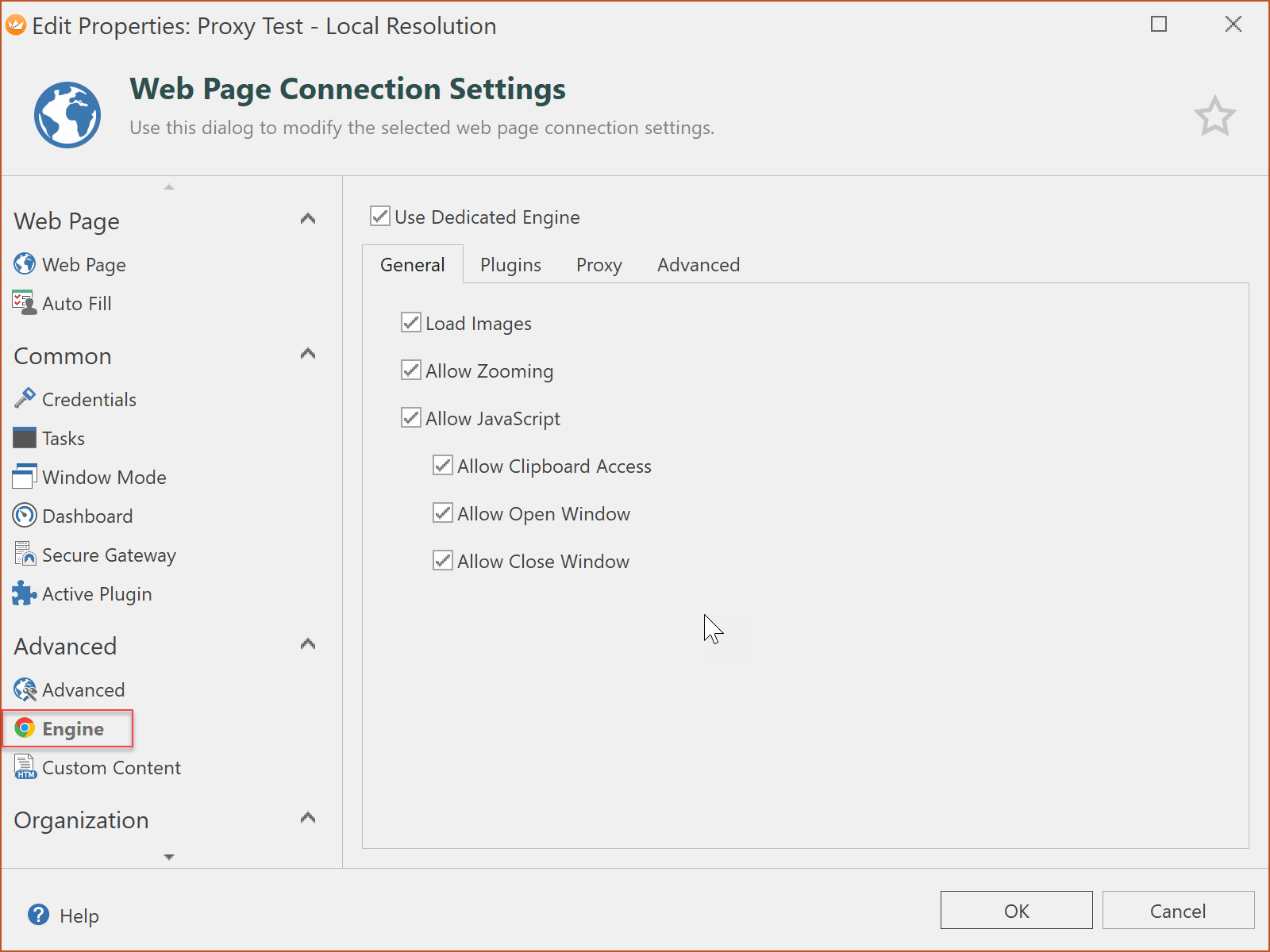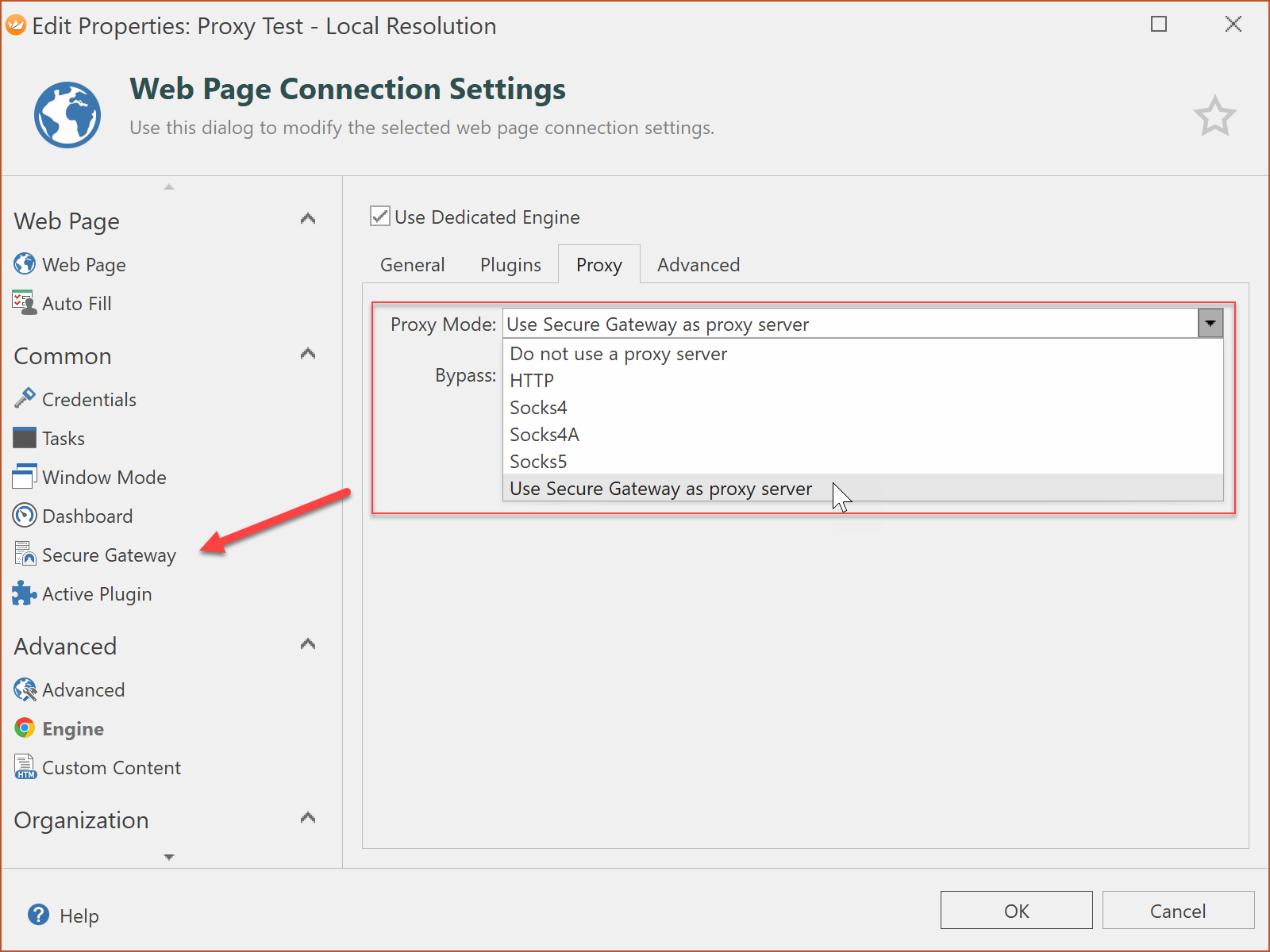With Royal TS 4.1 for Windows, we’re introducing a couple of new features for web page connections which are based on our Chrome plugin. We also updated our documentation to reflect all those changes here.
When you open the connection properties, you will notice a new settings page in the navigation area:
By default, all Chrome based web page connection tabs in Royal TS share one single engine (session) which is the same for all tabs. So if you log on to a web site and open a second connection in Royal TS to the same web site, you are already logged in because you share the same session.
Check the “Use Dedicated Engine” to let Royal TS create a dedicated/isolated engine for the web page connection tab. You may now ask yourself, what do I gain from having a dedicated engine?
Well, there are several benefits:
- You have fine grained control over a lot of script, security and plugin related settings
- You can specify additional plugin directories
- You can configure the web page connection to use a proxy server
- You can override CSS, disable the GPU or the spell checker
And the best of all, with the dedicated engine, you can have multiple tabs of Chrome browsers in Royal TS with different settings and an isolated session. This means that you can have browser tabs with different proxy configurations or you can have multiple browser tabs open to the same site/app with different credentials (sessions). Royal TS will consume more memory for each dedicated engine, so it’s wise to use the feature only when necessary.
Another very important improvement is the support for Secure Gateway as SOCKS proxy. If you are familiar with local/dynamic port forwarding, you are maybe aware that you can use an SSH based tunnel as a SOCKS5 proxy. We also made it super easy for you to configure:
On the Proxy tab, simply select “Use Secure Gateway as proxy server” and configure the Secure Gateway (your Royal Server or SSH server to handle your tunnel). Also, if you just configure the Secure Gateway, Royal TS assumes that you want to use that as your proxy server and will take care of the engine settings.
That’s it for now. Stay tuned for some more blog posts about new features in Royal TS/X.