It has only been a couple of months since we released the major new version 3 of Royal TS for Windows and here we are again with a huge pile of awesome! Royal TS V3.1 has many new features and improvements, we could almost make this a V4 😉
In this blog post I will introduce you to some of the most important features, improvements and changes of this release:
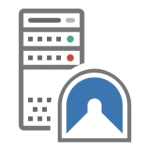 Secure Gateway (SSH Tunnels)
Secure Gateway (SSH Tunnels)
That’s right, Royal TS can now seamlessly tunnel Remote Desktop, VNC, Telnet and SSH connections through any SSH standards based server supporting tunneling. Configuration in Royal TS is easy and with the new Tunnels panel you get an overview of all your current tunnels including data transfer stats. Best of all, Royal Server now also includes an SSH server and can be used as a universal gateway server into your environment.
Read more about the Secure Gateway feature here.
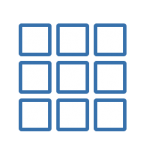 Overview
Overview
Many of our Royal TSX or bundle users missed that one in the Windows version of Royal TS. And now it’s finally here! Overview provides real-time thumbnails of all your connections, including Remote Desktop, external Apps, etc. The new Overview feature is available on the Dashboard tab by just clicking the tab icon. Just like in Royal TSX on OS X you can switch between the Dashboard and the Overview by clicking that icon.
Read more about the Overview feature here.
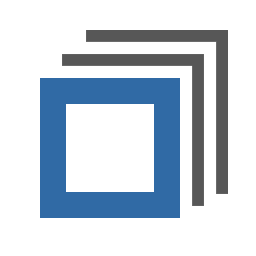 Overrides
Overrides
In a nutshell, Overrides allow you to apply specific (configurable) connection settings before you connect. This is one of my favorite new feature, mostly because it can be used for many scenarios and can help to overcome many challenges. One scenario I always like to share is the following: Imagine you have a shared team document with Terminal (SSH) connections. The Terminal connections use the default color scheme but you prefer a different color scheme. Since the document is shared, you can’t just change the color scheme in those connections. With Overrides you can specify your own color scheme and apply them before you connect without changing the shared connections! Of course, this feature is universal and can be used with any setting of any connection or plugin.
Read more about the Overrides feature here.
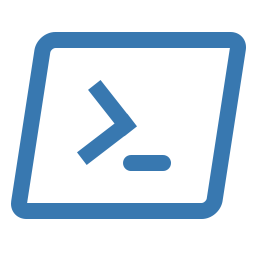 New Connection Types
New Connection Types
With the 3.1 release we ship also two new connection types: TeamViewer and PowerShell connection. The TeamViewer connection is pretty much self-explanatory; it allows you to open TeamViewer connections (including meetings, VPNs or file transfers). The PowerShell connection is much more interesting. You can use the PowerShell connection to run any cmdlet or script on one or more computers and display the script output either in a grid view (for structured data) or as a console text output. With full Royal Server support and the ability to create templates based on that connection type, this is probably one of the most powerful additions in Royal TS since it has been released. Very soon, you can also use Royal TSX and our mobile clients to execute those scripts on your remote servers. Endless possibilities! Take automation to the next level!
Read more about the new PowerShell connection here.
High DPI Support
High DPI displays are trending. First on notebooks or laptops, now they conquer the desktop as well.Prices are constantly dropping and the image quality is just amazing. Hell, I’m also thinking of getting a nice 4k display (or two)! With Royal TS V3.1 we started to implement some major improvements in that area. First of all, you as the user can now decide whether or not use display scaling with Royal TS. A new option “Disable display scaling on high DPI settings” is now available under View -> Options -> User Interface. If you check that option, Royal TS will act as a “dpi aware” application and makes use of all the pixels available. It will still take some time to fine tune all the icons and layouts to look nice but we are committed to improve support for the 3 major high DPI settings available on Windows: 125% (120 DPI), 150% (144 DPI) and 200% (192 DPI).
On top of that, we also enhanced the Remote Desktop experience when running on high DPI screens. The remote desktop session is now scaled properly based on your DPI settings and also allows you to further zoom in or out using the zoom buttons on the Actions tab.
Check out our KB article about display scaling here.
Many, many little things…
Check out the release notes here. You can see that this build is packed with lots of new features and improvements.
Also check out our help file, locally or online. The help is up-to-date and is a great starting point to explore Royal TS – especially if you just recently joined the Royal Family!
Last but not least: to make our relatively new product Royal Server more accessible, we decided to provide additional license types. Home users and smaller teams will benefit from those new license types and makes Royal Server very affordable and attractive in those environments. Check out our pricing on our Buy page.
There are also a couple of new features in Royal Server 1.1: Click here for an overview of what Royal Server 1.1 has to offer.
I hope you all enjoy our new version. In case you have questions or issues, do not hesitate to contact us using our support portal.
