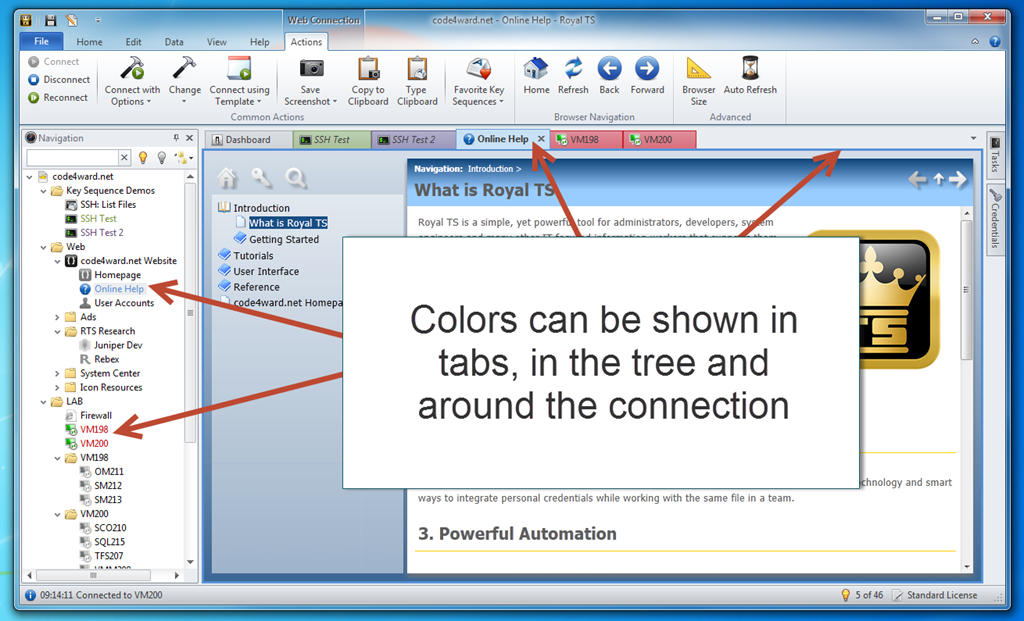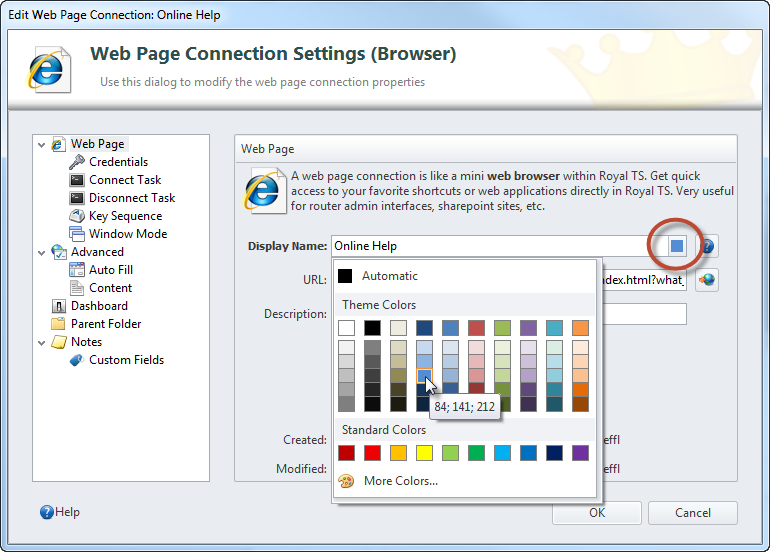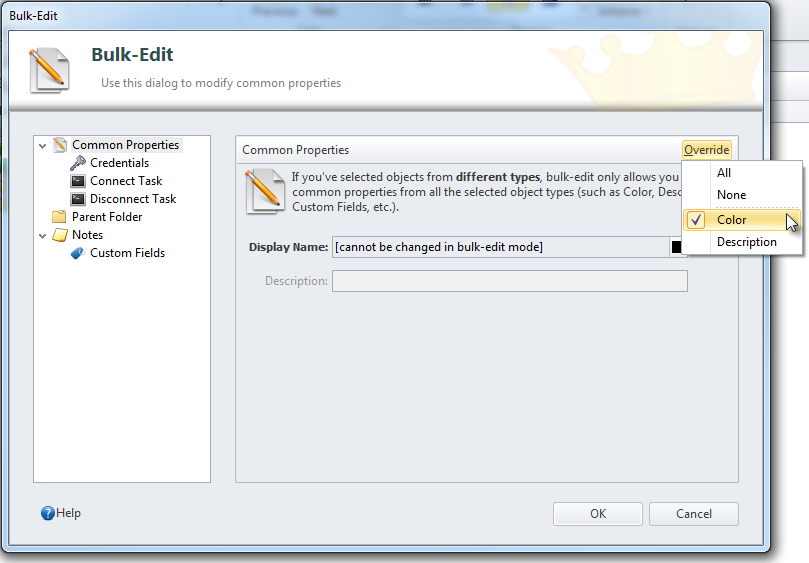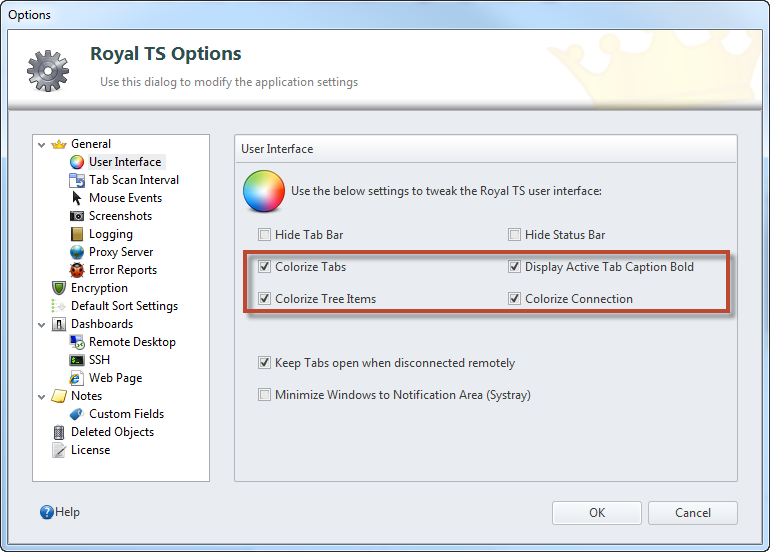Royal TS 2.1 feature completion is delayed by a week or two because of an illness in our team. Still, we’ve just released another beta build and want to take this opportunity to introduce one new handy little feature of Royal TS 2.1: simply “Colors”!
A picture tells more than thousand words:
You can now not only assign a custom icon to a folder or connection, you can now also assign a custom color to any object (regardless if it is a connection or a task). The assigned color is then rendered in the tree (if configured). Colorized connections will also (optionally) render the tab in the assigned color and you can also (again optionally) draw a colorized border around the connection.
You may ask, why do I need that? Well, some users suggested this feature because they want to highlight certain objects and make them easily distinguishable. For example, all your production objects could be “red” to indicate you should be very careful while test environments could be “green”.
To assign a color, simply open the object properties:
Each Display Name field now has a clickable button on the far right with a color indicator. Clicking on it shows a color popup where you either can choose from some predefined colors or you click on “More Colors” to create your own color.
This even works with Bulk-Edit (when you’ve selected multiple objects in the folder Dashboard and clicked on Properties):
Colors are “opt-in”, so by default none of the above settings will change anything (let me know if this is a good thing!). To enable colors in various areas, enable them in the User Interface settings page in the Options:
Colorize tabs and tree items should be clear but you may ask: “why do I want to colorize the connection?”. If you are using connections in external windows, this is the only way to indicate which color you assigned to it. By default, the color border around the connection is 2 pixels but that can be changed in the RTS2App.exe.config file.
Final Note: Most skins/themes in Royal TS work great with the colors in the tabs. Some skins (especially the Metropolis or VS 2010) will not truly indicate the color in the tabs because they bring some colors of their own and they get blended. This is a known issue and for those who prefer those skins we made pretty much everything optional.
cheers, Stefan