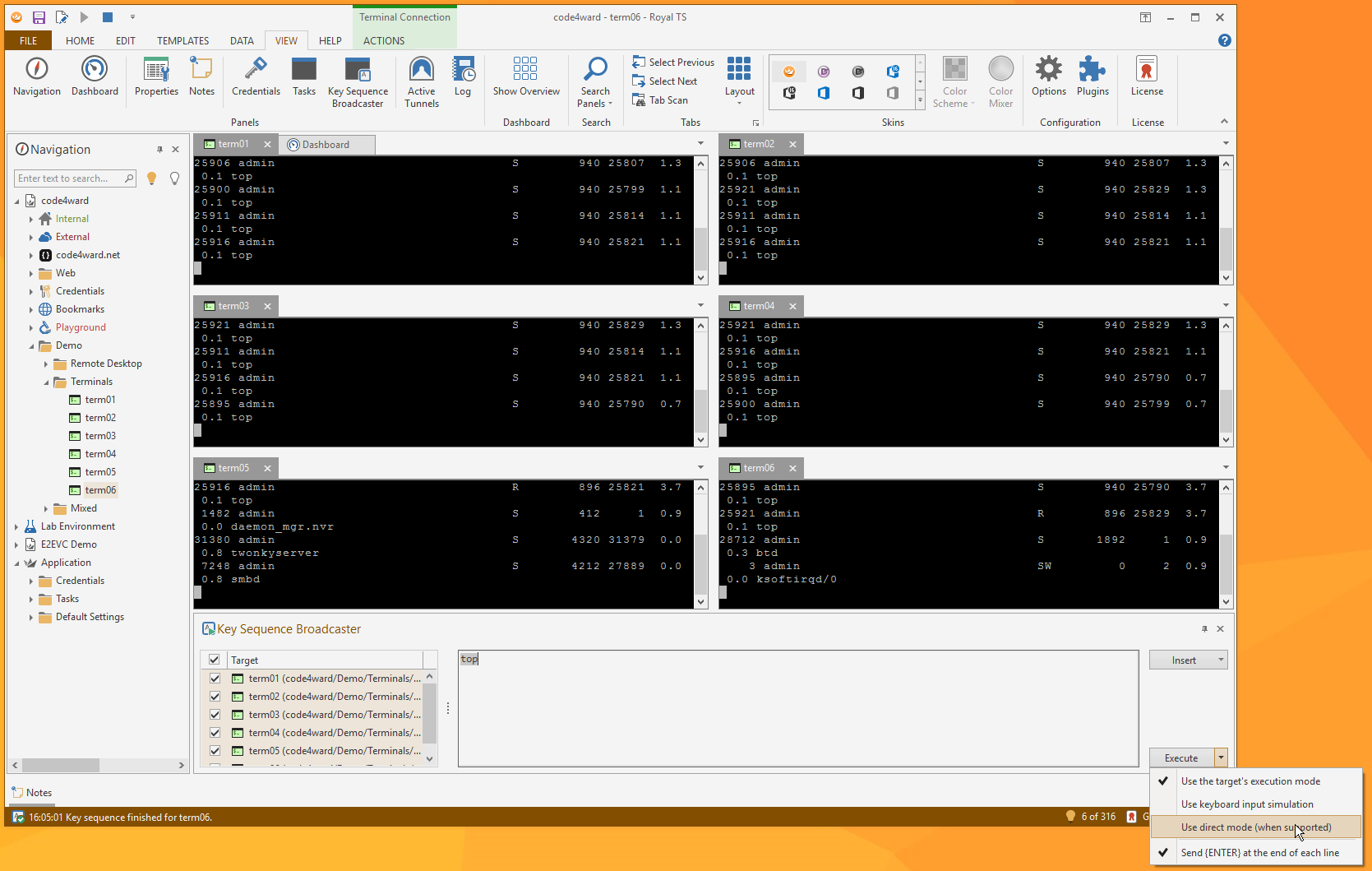A while back, we got an interesting feature request submitted to our support portal: A key sequence broadcaster panel to send keyboard input to multiple sessions in one easy step.
We’re happy to announce that Royal TS 3.2 for Windows now has this panel on board!
To bring up the Key Sequence Broadcaster panel, switch to the VIEW ribbon tab and click the Key Sequence Broadcaster toolbar button. By default, you will see the panel docked to the bottom edge of the window but as with most panels, you can dock it to any edge or you can drag it out as a floating panel.
Here are some features provided by the panel:
- Choose which targets (active connections) should receive the key sequence.
- As known from our key sequence editor, you have autocomplete for replacement tokens (using the $ character) and for special keyboard keys (using the { character).
- Syntax highlighting for tokens and keys.
- Alternatively use the Insert button to to show a list of tokens and keys.
- Switch between keyboard input modes (direct mode for supported connections or keyboard input simulation).
- Optionally (on by default) send {ENTER} at the end of each line for easier input.
- Press CTRL + ENTER to execute the key sequence without the need of clicking the button.
The screenshot above shows 6 terminal connections side-by-side in a grid layout where the “top” command was sent to all connections. The key sequence broadcaster will also work with other connection types (such as PuTTY or RDP). The grid layout is not really necessary for the broadcaster. By the way, it’s not required to have a grid layout when using the broadcaster panel.
We’ve also created a small video which shows the tab layout feature and the key sequence broadcaster panel in action:
You can find more information about this and many other topics in our online product documentation.
Happy holidays, Stefan & the Royal Apps Team