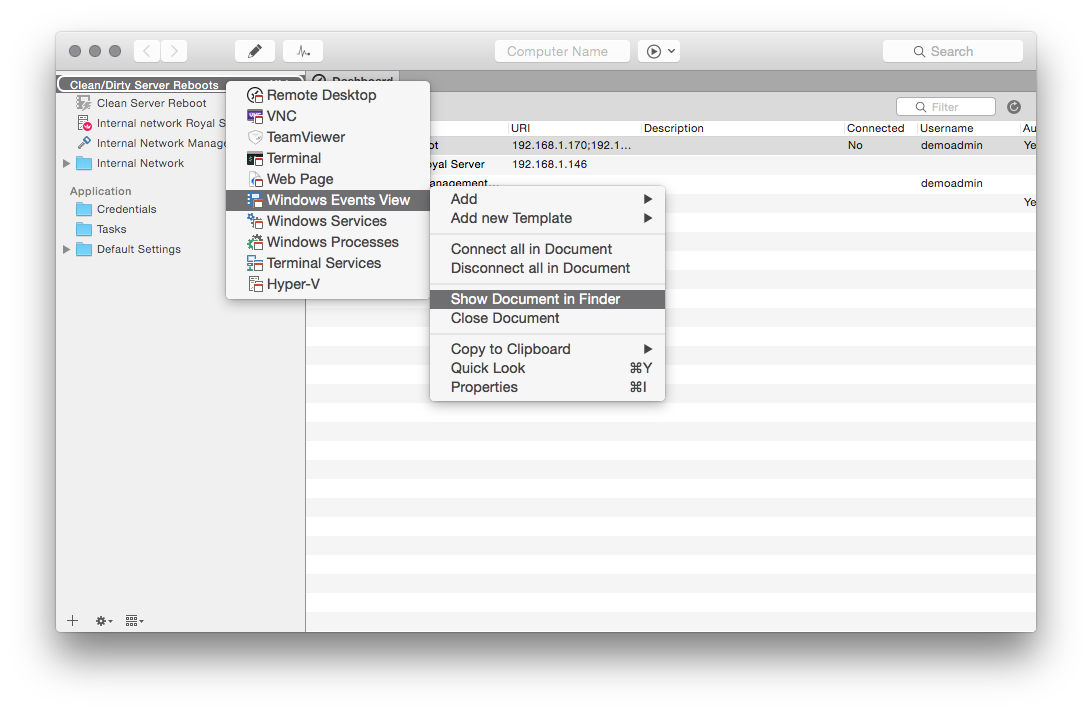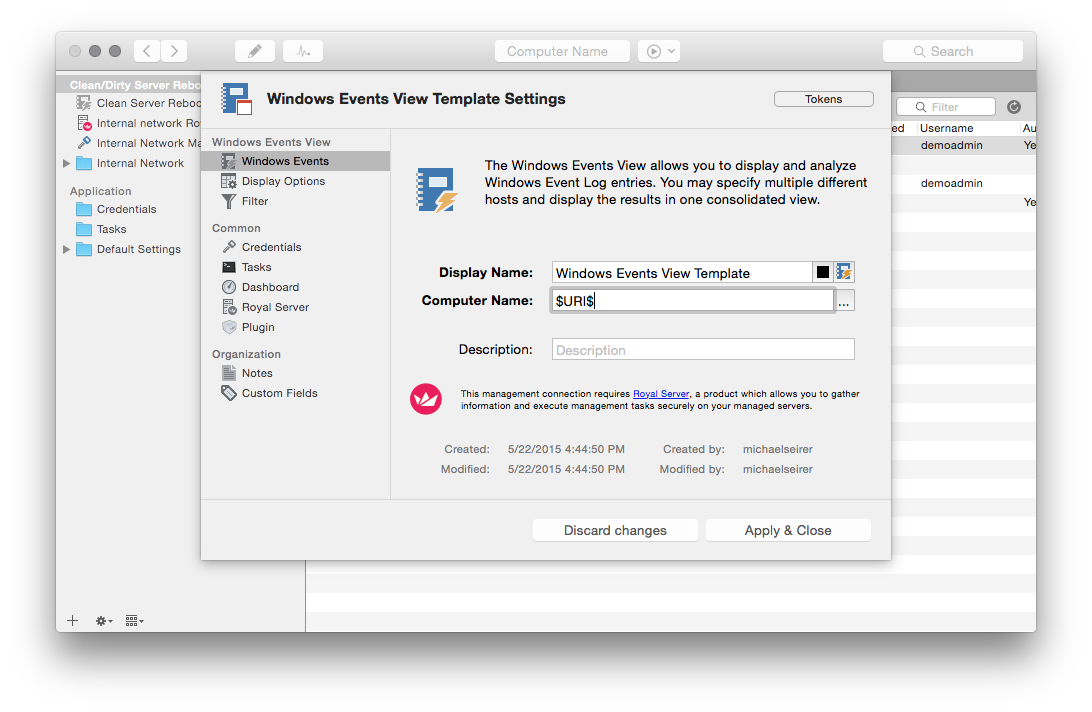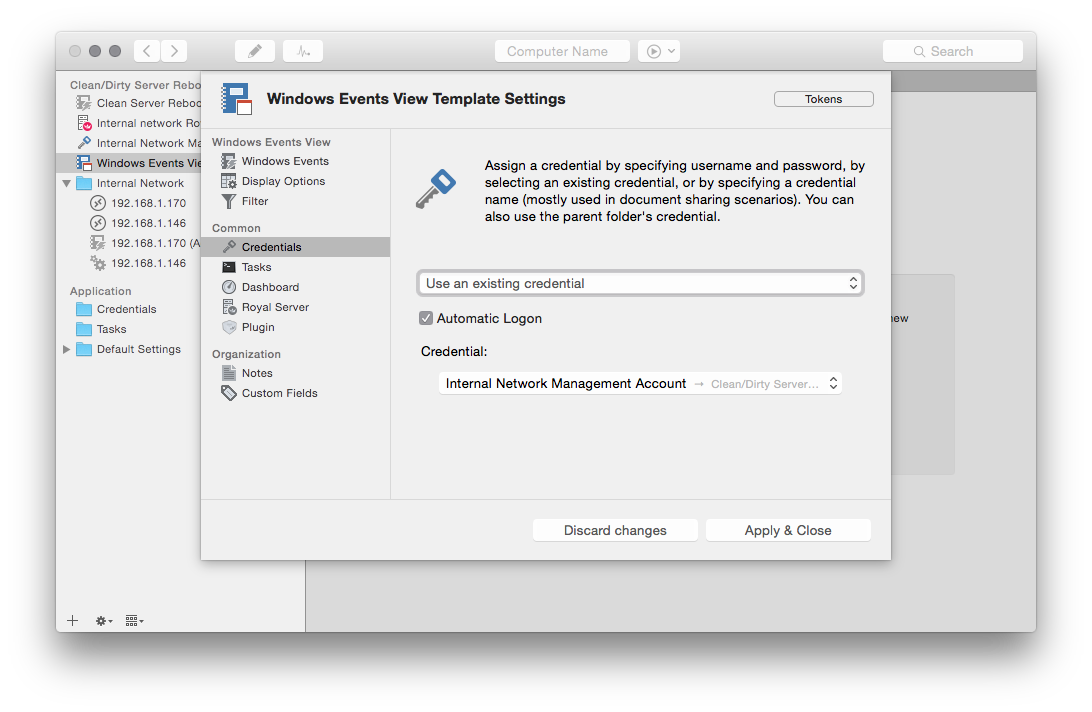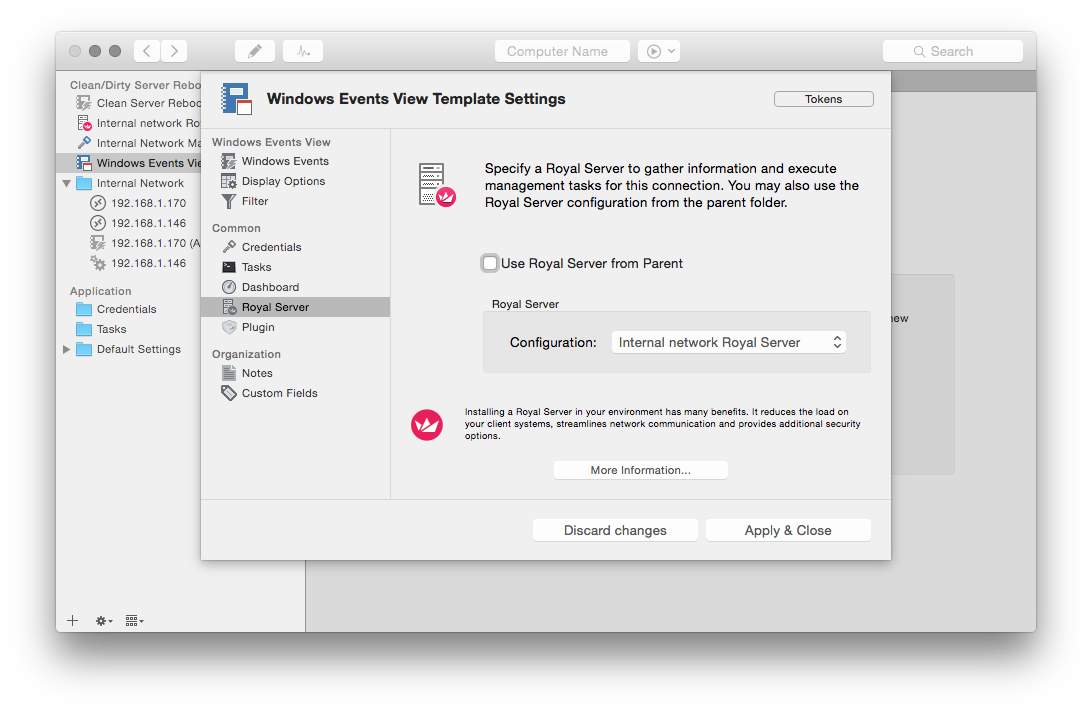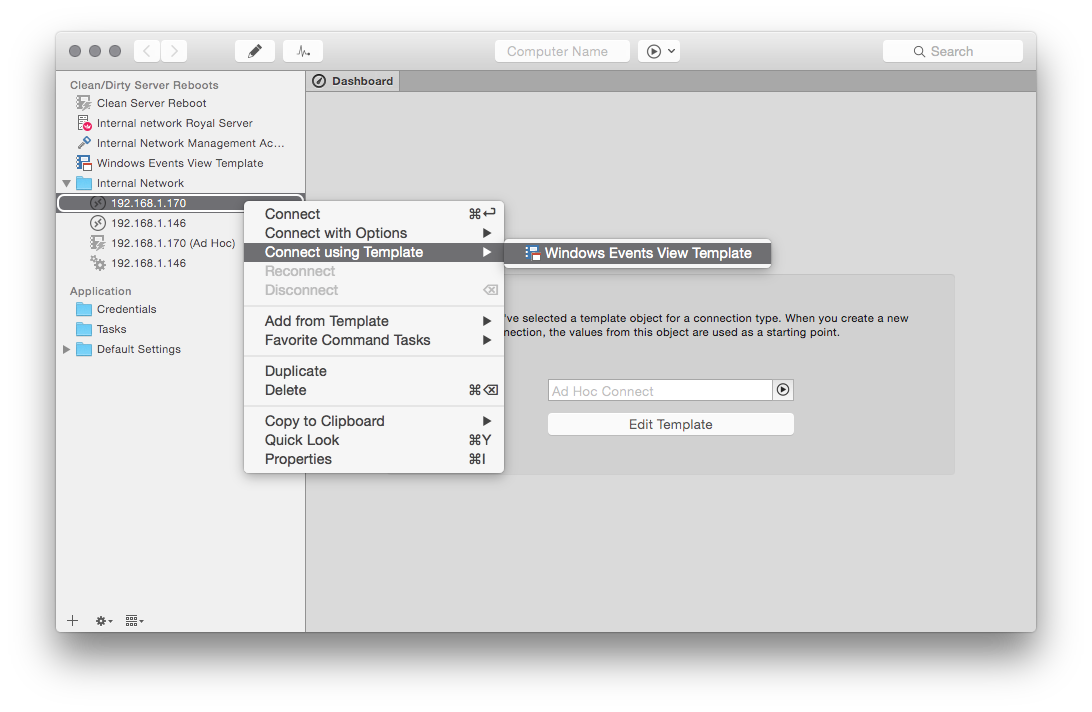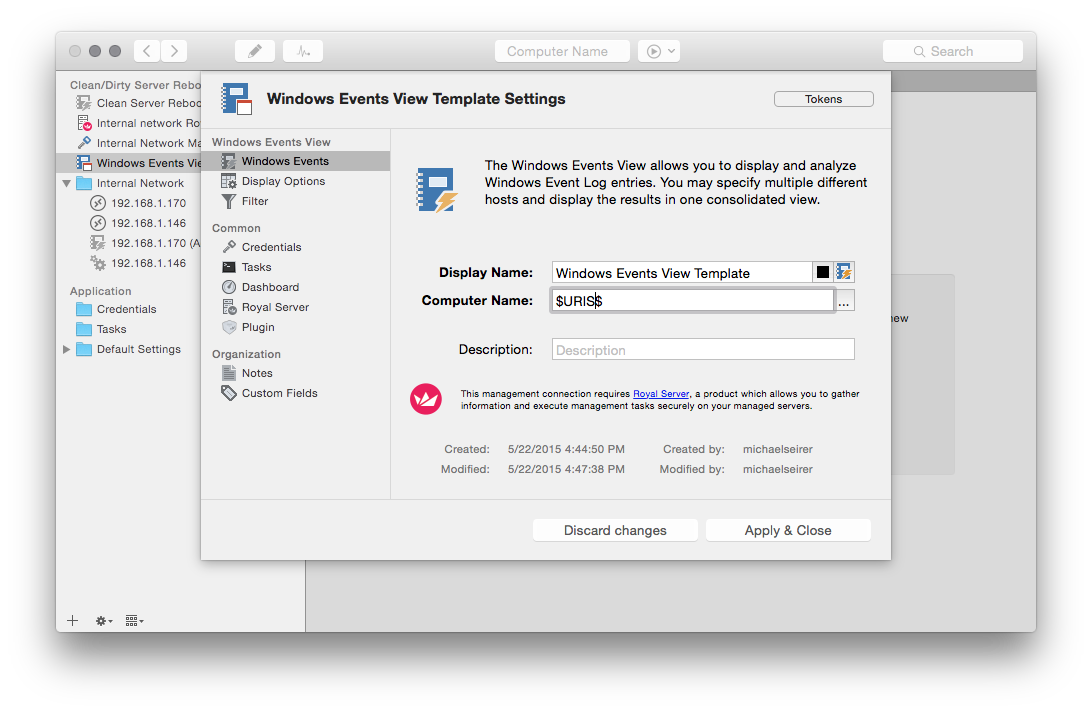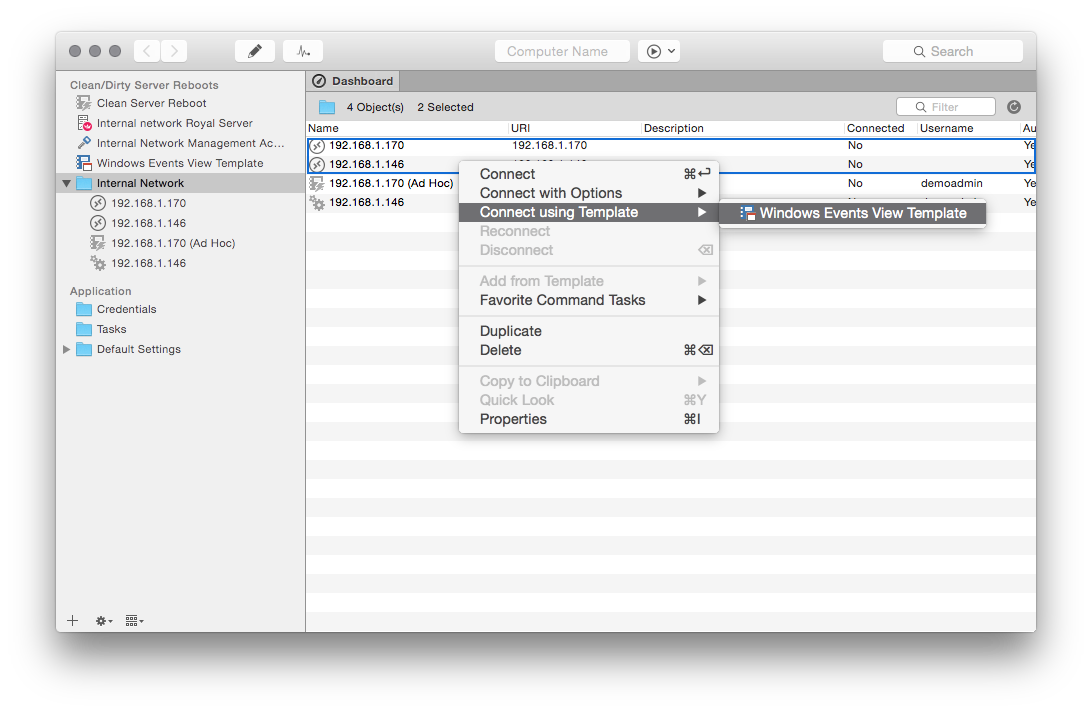In a previous blogpost we have described the approach how to check for clean and dirty server reboots using the Windows Events View. But imagine, you want to see this information from different servers? Always changing the machine name(s) in the Windows Events View is tedious and not really effective. Royal TS/X offers a much more flexible technique for this problem: Templates.
Using Templates
Instead of creating a Windows Events View we create a Template for Windows Events:
This template is configured in the exact same way as the one in the previous post (filter the Event IDs, specify Credentials, specify the Royal Server) with one exception: since the Computer is variable, we need to use Tokens that are replaced at runtime:
Additionally, specify the Credentials if needed and a Royal Server:
Having this in place, you can directly connect to any configured Connection by using the Template:
Gimme more!
For the case that you have a group of servers that you want to check: this is as simple as a single server. Just modify the Template to use $URIS$ (note the plural) for allowing the template to work with multiple servers.
Then, switch to the Dashboard in Royal TSX (either by using the Menu “View” -> “Switch to Dashboard” or by clicking on the Icon of the Overview Tab. By clicking on a Folder that contains e.g. RDP connections, you can select the list and connect using the Template:
You will get for each server a Ad Hoc Connection with the settings from the Template.
Remark: For the case that you think, that you might use this connection more often, you can just drag n drop it in your document for later use!
Cross Platform
Again, this usage of Templates work exactly the same in Royal TS (for Windows). With one exception: If you select multiple servers and use $URIS$ in your template you will end up with one Connection containing all servers in the Computer Name field. But we will adapt the Royal TSX soon so both clients function in the same way.