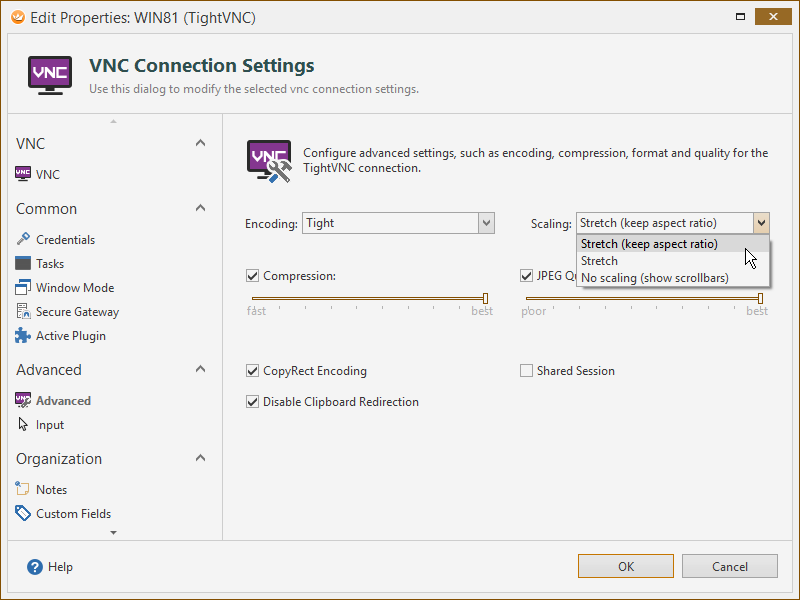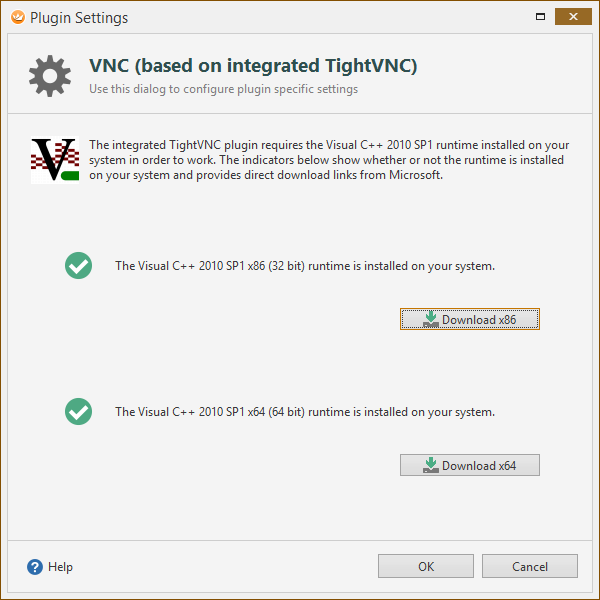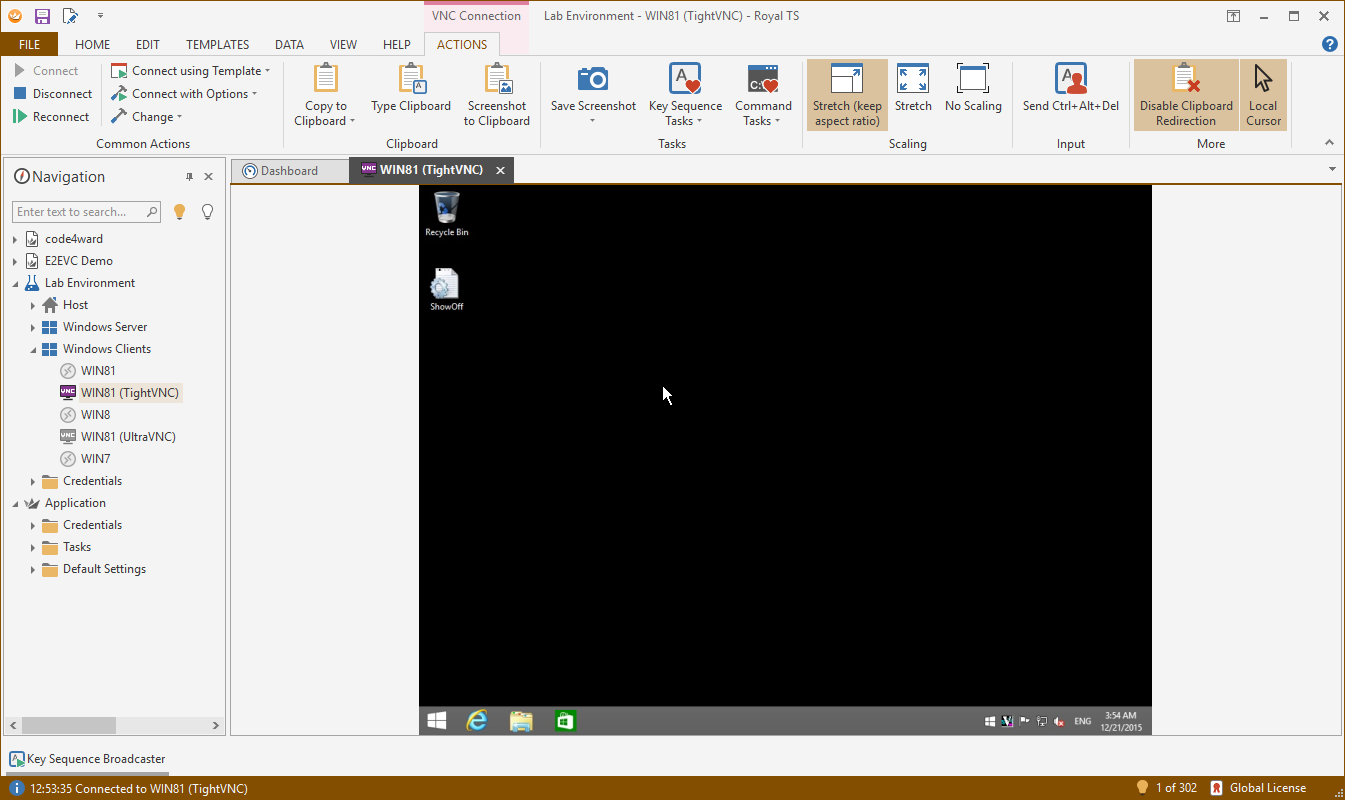Royal TS gained support for VNC connections a couple of years ago by integrating with external VNC viewer apps (like Ultra VNC and TightVNC). For a long time, this was the only option because of the lack of good VNC components or SDKs which were affordable and allowed commercial usage. GlavSoft, the creator of TightVNC, now offers an SDK and we immediately decided to implement it. It’s also now the new default plugin for VNC connections (you can, of course, revert back to the previous VNC plugin).
Integrated TightVNC Settings
As known from the previous VNC plugins, the main page allows you to setup the computer name (IP or host name) and the VNC port (default is 5900).
The Advanced settings can be used to control the Encoding, Scaling, Compression, Quality and settings like Clipboard Redirection:
The Input settings page allows you to configure Interaction Mode (Mouse, Keyboard or both), Mouse Tracking and whether or not to show the local cursor.
Pre-Requisites
Unlike the previously available VNC plugins, the integrated TightVNC plugin does not require you to install a VNC viewer executable but it does require the Visual C++ 2010 SP1 runtime installed on your system. Unfortunately, Microsoft doesn’t ship this runtime by default and it needs to be downloaded and installed. The good news is however, this is a very common requirement and chances are that it’s already installed on your machine. In any case, should the runtime not be installed, you will see the following dialog appear:
If you don’t see a green check mark, just click the Download button(s). This will open the Microsoft download page for the necessary files and allows you to quickly install the requirements. Once the installation finished, the green check marks should appear. Clicking OK will then establish your connection.
Actions Tab
While you work with an established VNC connection, you can use the Actions tab to change settings of your connection. In the Scaling group you can choose from 3 different scaling modes: Stretch (keep aspect ration), * Stretch and No Scaling. You can Send Ctrl+Alt+Delete to the remote computer. Additionally you can switch Clipboard Redirection on and off as well as configure whether or not to show the Local Cursor.